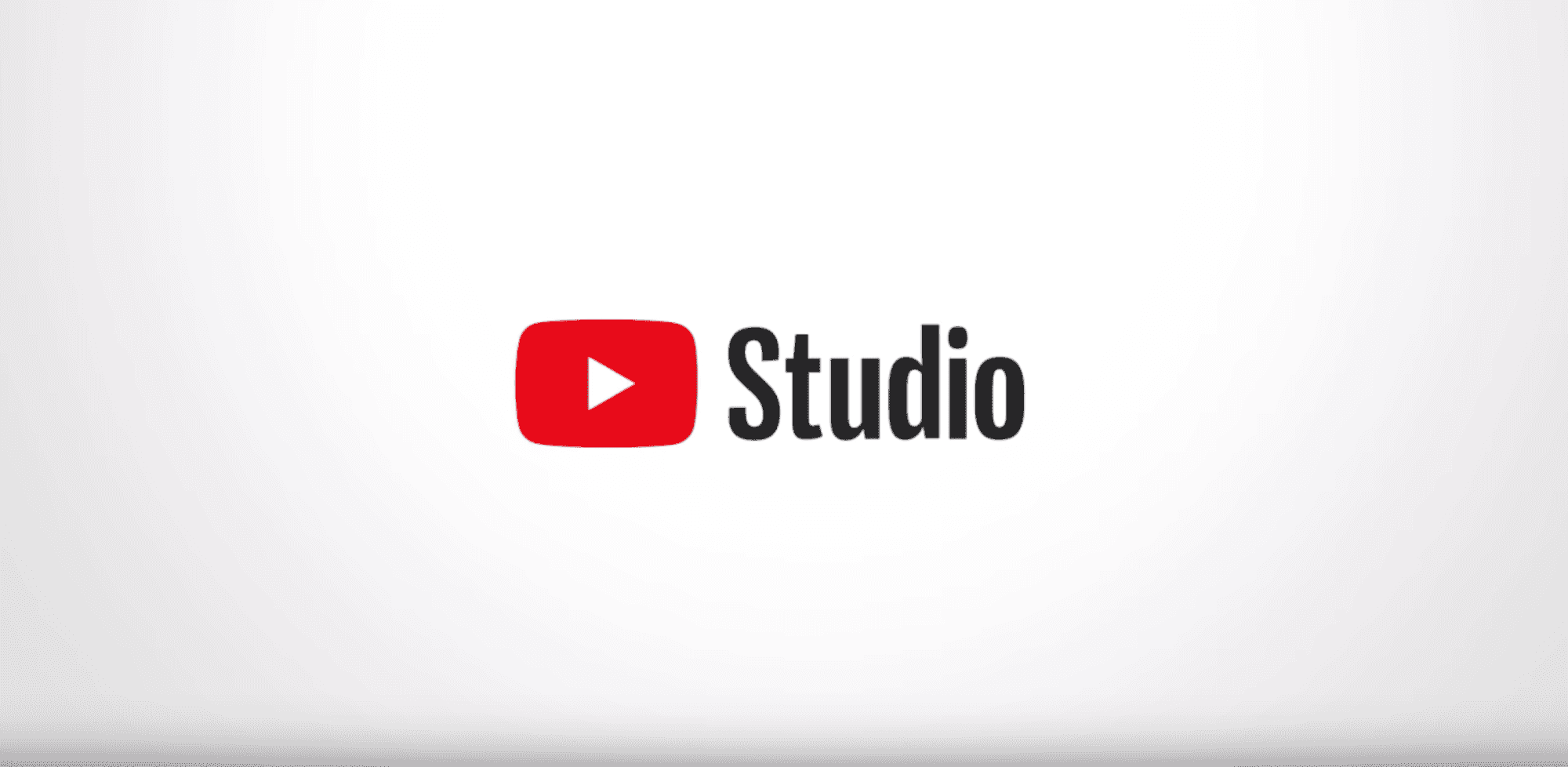
Side Hustles
YouTube Studio: Exploring Some Recent Updates for Creators
If you’re a creator on YouTube, you may have noticed some changes to YouTube Studio as of late. Little by little, YouTube has been updating the ecosystem in which channels upload their videos, navigate analytics, and more. Like with any changes to popular platforms, these updates haven’t been without some controversy — although YouTube has baked in ways to go back to the old system (for now) in some cases.
Having used some of these new features —while also exploring how third-party tools such as VidIQ can do in the new Studio — I thought it was worth taking a closer look at a couple of these updates and what I think qualifies them as improvements overall:
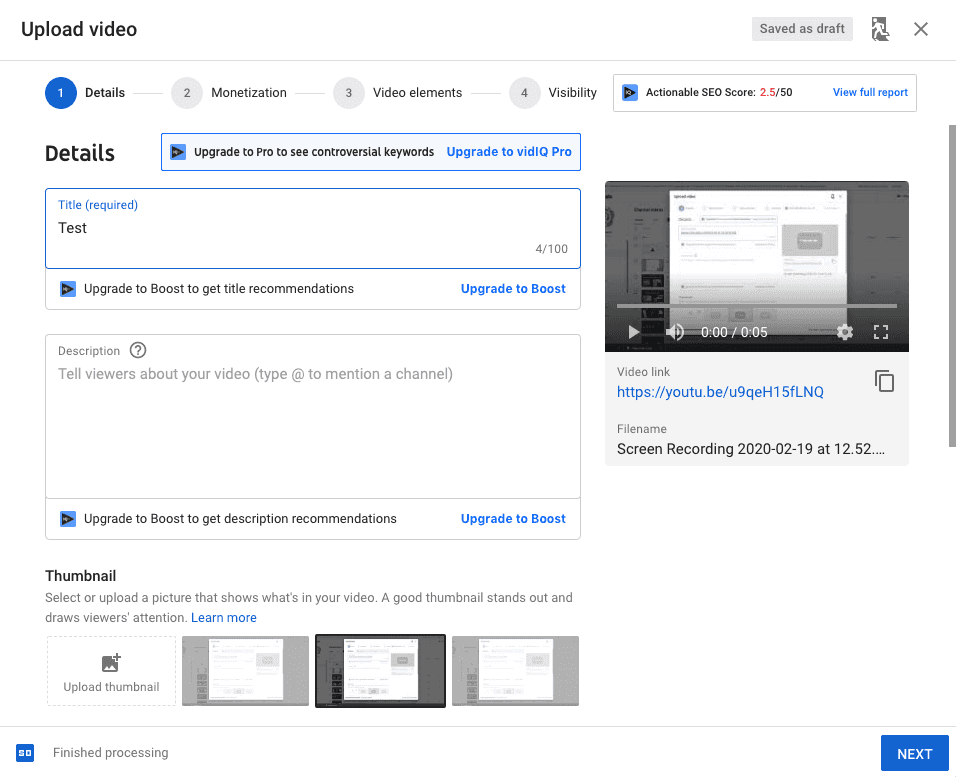
My Favorite YouTube Studio Updates
Uploader workflow
Perhaps the biggest change that’s come as YouTube has rolled out the new Studio features is the uploader. Now, when you go to post new content, YouTube will basically walk you through all of the steps — including adding end screens and cards. While it took some getting used to, I’ve actually come to really appreciate this updated workflow.
The new uploader is broken up into five different steps:
- Details
- Monetization
- Ad suitability
- Video elements
- Visibility
Details
Starting with “Details,” this is where you’ll adjust your title, write a description, upload a custom thumbnail (or select from the three options provided if for some reason you want to do that), select what playlists to add the video to, and — because of COPPA — note whether your video is “made for kids. On that note, you can also age restrict your video here as well.
One major improvement here is that, when writing your description, you’ll notice that there is now a running character count. This was something that was missing from the Classic uploader — although plugins like VidIQ (which we’ll talk about more in a bit) still had it. Prior to this, YouTube wouldn’t bother to tell you that you were over the 5,000 character limit for description until you went to save your video. Then, it was up to you to randomly cut text until you could guess you were under the limit. Needless to say, this dance was no bueno.
If there’s anything I don’t like about this new set-up, it’s that you need to hit “More Options” to get to some of the most important content: tags. Thankfully, though, the tag section also now displays a character counter (the limit is 500). Other potential options you may want to explore here include paid promotion disclaimers, recording location info, category details, comment policy, and more.
Monetization
The next step is much shorter as it’s just selecting your monetization options. If you turn monetization on, you’ll then select what types of ads you want to be eligible to play on your content and when you want these breaks to occur. Keep in mind that restrictions still apply, such as content length requirements that you’ll need to reach before you can insert midroll ads.
Ad Suitability
What follows the main Monetization section is the newest addition to the uploading process: Ad Suitability. Interestingly, this section will only pop-up in the list of steps if you do turn on monetization (otherwise only four steps will display). The point of this new feature is for creators to “self-certify” that their content is reasonably advertiser-friendly. To do this, you’ll assess various elements of your upload and disclose if it contains any of the following:
- Inappropriate language
- Adult content
- Violence
- Harmful or dangerous acts
- Drug-related content
- Hateful content
- Firearms-related content
- Sensitive issues
Each of these elements offers a pull-down menu where creators can select from varying descriptions and determine which best applies to the video. Luckily, not all of these disclosures are deal breakers. For example, a video that includes “light profanity” (which YouTube notes includes “hell” or “damn”) in the opening of a video or even stronger language (like “the f-word”) after the opening may still make content safe for ads. Meanwhile, using strong profanity in an opening to a video or in the thumbnail may mean that your upload is only eligible for limited ads. Similarly, the Hateful Content section notes that the mere mention of marginalized groups “in a non-hurtful manner” is okay, while content that is offensive to such groups may limit a video’s ad potential.
If you look at each of these options and determine that nothing listed applied to your video, there’s a “None of the above” option you can check instead.
Overall, while this new addition may seem silly to some, it does at least help creators better understand what is and what is not “ad friendly” (even if the options presented may not be completely comprehensive). Also of note, YouTube says that, “The more accurate your ratings are, the more we can rely on your input when deciding which ads run on your videos.” Therefore, it seems as though it is in creators’ best interest to pay attention to these sections, take them seriously, and answer as honestly as possible.
Video Elements
After that comes the ability to add end screens and cards to your video. While these options weren’t by any means hidden in the Classic uploader, I have to say that I really appreciate the way YouTube highlights them by making them a greater part of the workflow here. Tapping on the “add” button next to either feature will then launch the editors for the feature you selected. These tools look remarkably like they always did, meaning there’s not much more to learn if you’re already accustomed to them. The only difference is that you’ll need to hit the “Return to YouTube Studio” button in the upper right when you’re done in order to continue with the uploading process.
Visability
Finally, you’ll need to select your Visibility options. Something that caused a little panic in me the first time I used the new uploader was that it says “Publish now” regardless of whether you select to set your video to public, unlisted, or private. In this case, “Publish now” stands in contrast to “Schedule” — but I still always feel the need to double-check that I’m really sending my video to an unlisted status and not into my subscribers’ inboxes. As I mentioned, you also have the option (like you always did) to schedule a post as well as set a Premiere. A reminder that setting a Premiere will set-up a public watch page for the video and countdown to the time you have the video scheduled. Meanwhile, simply scheduling without a premiere will just publish the video publically at that specific time as though you manually did it yourself.
Like I said, overall, I’m a fan of the new uploader. Of course, those who are used to some of the other features such as the “Enhancements” tab may wonder where that went. Personally, I never actually used that tab but it does seem like its capabilities and more have moved to the Editor tab you can find once your video is uploaded. Therefore, at least for me, the new system seems to make things easier on the whole.
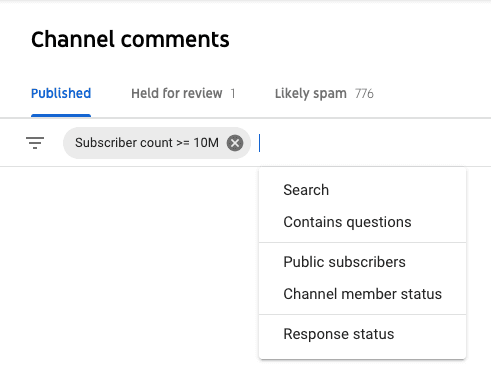
Comments
First of all, you’ve probably heard it said that you should never read the comments. There’s good reason for that as trolls are gonna troll and people will just say awful things for no reason. Like, you wouldn’t expect a channel about personal finance to have not one but two comments involving bleach — one telling me to drink it and another suggesting they’d need to use it to wash their eyes after catching a glimpse of my appearance — but that’s where we’re at.
While reading the comments can be harsh and you will need a thick skin to put up with them, there are good reasons why wading through this crap to find the useful comments is worth your time. Thankfully, YouTube Studio makes this part a bit easier as you can filter through comments to see which might be worthy of reply. For example, one of my favorite filters attempts to display comments that ask questions. Sure, this isn’t a surefire way to avoid hurtful spam but it does at least point you toward legitimate engagement and quality interaction.
Another helpful filter is the ability to view comments from people who actually subscribe to you. I know — what a novel concept! Plus, if you hover over the icon that appears next to their username when using this feature, it will show you how long they’ve publically subscribed to you. While we’re on the topic of subs, you can also identify comments from your fellow creators using the Subscriber Count filter. Finally, you can also use keyword searches to look for specific or relevant comments.
This feature was added last fall and has been super helpful to me. However, since I have a weird habit of monitoring my comments on the go, I’d love it if they’d roll out more of this functionality to the YouTube Studio app.

How VidIQ works with the new YouTube Studio
Throughout the changes to YouTube Studio, VidIQ has thankfully managed to catch up. If you’re not familar, VidIQ is a browser plug-in that can make your life as a YouTube creator a bit easier. I’ve also heard great things about the similar TubeBuddy, but I have yet to try that one out for myself.
In any case, here’s a quick overview of how a few features in VidIQ work with the new YouTube Studio:
Tag suggestions
As I mentioned in my main YouTube studio overview, the new uploader finally adds character counts to descriptions and tags — something VidIQ has done for a while. Nevertheless, this plugin can still come in handy in terms of tags as it will suggest phrases you might want to include in order to help your video perform well in search. Meanwhile, why it may no longer display in the uploader workflow, you can still visit the Video Details tab in YouTube Studio after the fact to see other videos your upload will compete with and perhaps “borrow” some of their tags for your content.
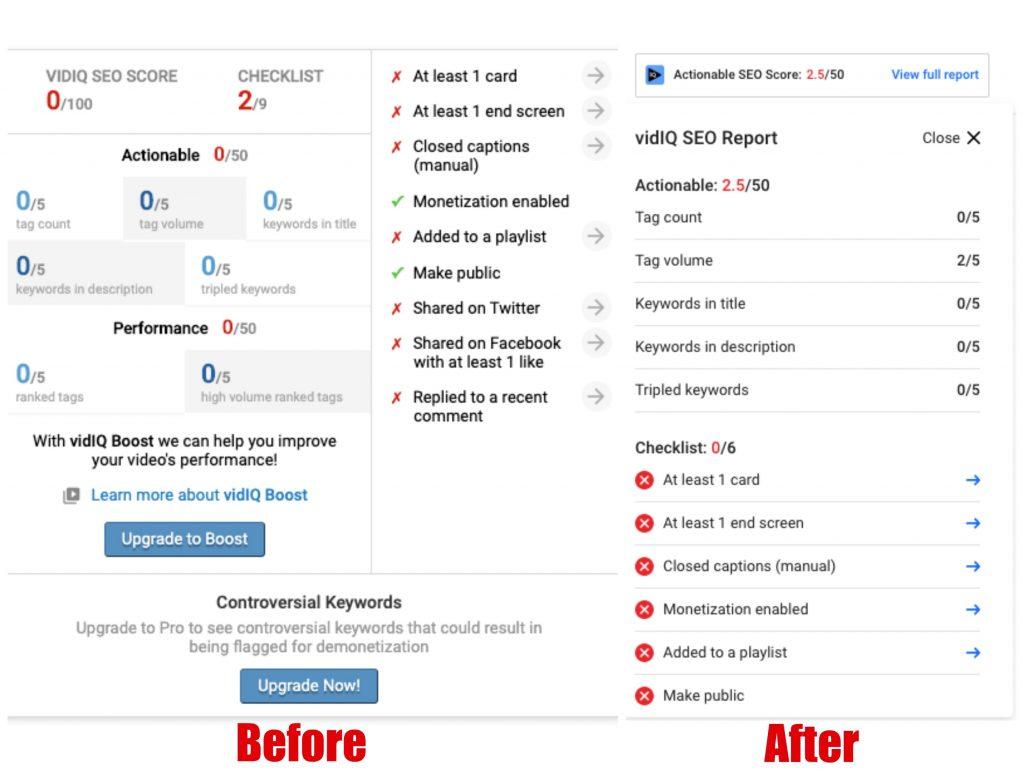
Video SEO score
Another useful feature that’s undergone a bit of a facelift is VidIQ’s video SEO score and checklist. Previously, this info was displayed prominently in the sidebar as you uploaded and updated your video. Luckily, you can still find it in the new uploader… but you may need to take a closer look the first time you go to use it.
To view your Actionable SEO Score details and checklist, you’ll want to click the VidIQ bug in the right corner, next to “Visibility.” This will then display a pulldown featuring some of the same info that previously appeared, including tag volume, keywords in the title and description, and more. Additionally, the checklist remains as part of the interface, showing you what you can do to make sure your video has the best chance to make a splash.
Not only am I glad to see that this feature made the move to the new YouTube Studio but I have to say that the update makes it just as sleek as the uploader itself.
Description campaigns
This is actually a feature I didn’t realize existed until recently, but it really came in handy for the project I created for myself. Basically, I wanted to add text to each of my videos linking to some of my other playlists. That’s when I discovered the Description Campaigns option, accessed by tapping the VidIQ icon seen when you’re on the Channel videos tab of YouTube studios.
Using this tool, I was able to put what text I wanted and whether I wanted it placed before or after the existing text of my descriptions. This could then be applied to the most recent 30 videos just by hitting “Start Campaign” (this 30 vid limit is removed for paid users). And what do you know — it worked! You can also remove these updates by simply ending the campaign.
Now that I know this tool exists, I can imagine all kinds of applications. Perhaps you want to promote your latest videos whenever you publish; with this, you won’t need to click into 30 videos manually. Therefore, this one’s definitely a win for me.
For all the flack that YouTube often gets when making changes to their platform, I’ve actually become a fan of the recent updates to YouTube Studio. In addition to there being improvements to the platform itself, I’ve also been pleased to see VidIQ and others adding new features (even as YouTube steals integrates some of their previous ones). Therefore, I’d personally recommend opting into the YouTube Studio uploader and installing the VidIQ extension for a better creator experience.
Leave a Reply
You must be logged in to post a comment.





Updates are needed to improve the sites that we are using, though there are some flaws at first, hopefully it will be for the better.
Hopefully these updates are for the better and we eventually get used to it.