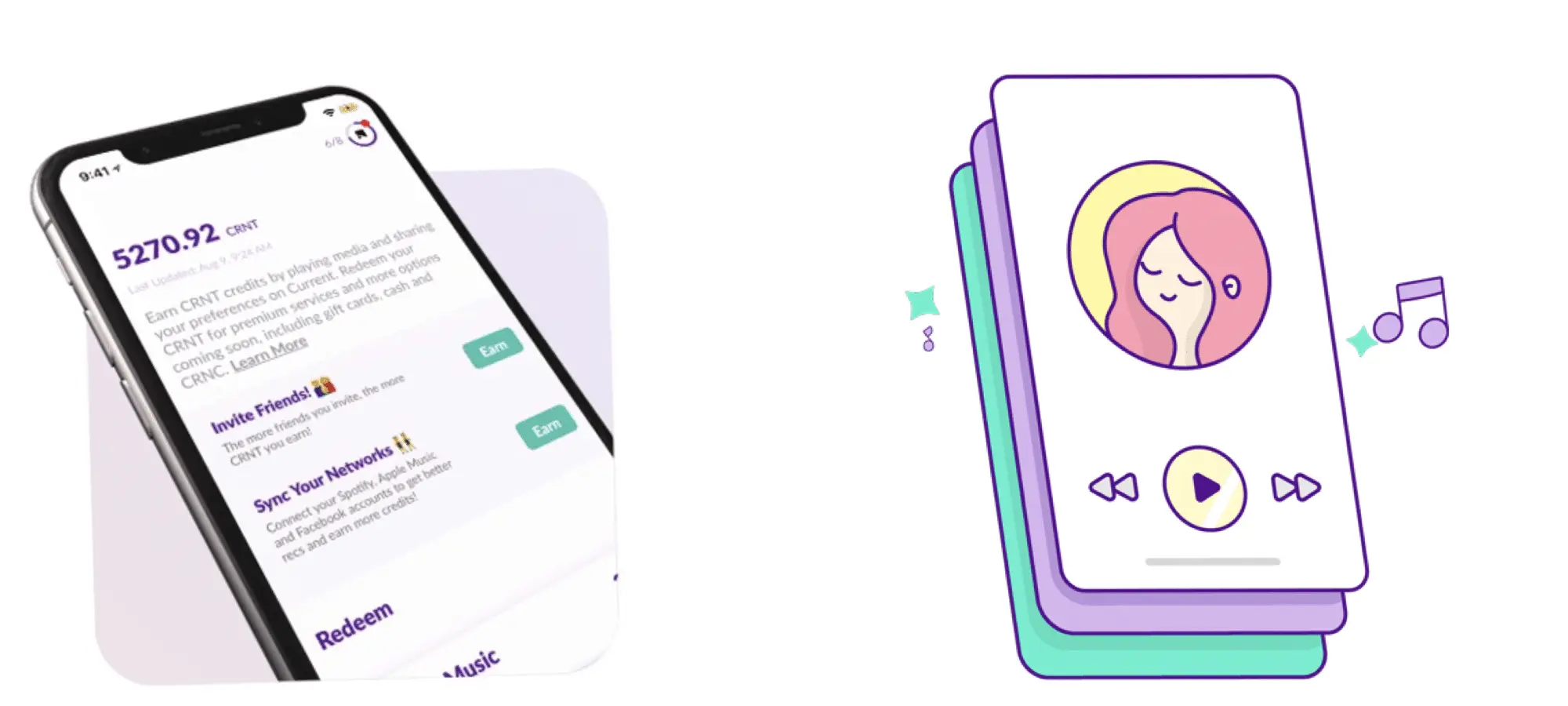Side Hustles
YouTube Beginner: 5 Things I’ve Learned So Far
Not too long ago, I decided to take the dive and start my own YouTube channel. At the time, my wife and I bought a new camera for our endeavor along with a microphone and, since then, we’ve also purchased a couple of softbox lights to add to our makeshift studio. Beyond the monetary investments we’ve made in growing Money@30’s YouTube channel, we’ve also put a lot of time into learning everything from how to act on camera to how to properly upload our videos.
So, four months and 15 videos later, I thought I’d share an update on what we’ve learned about creating YouTube videos. This includes some tools I’ve discovered, skills I’ve picked up, and a few things I wish I knew a bit earlier.
 Video Editing
Video Editing
Going into it, I knew that editing would be my biggest challenge in creating videos. In fact, my limited experience with narrative filmmaking is what led me to believe that I was incapable of editing video effectively until I realized that the jump-cut-happy YouTube style was actually something I could achieve. Still, it seems I learn something new each time out that either makes my job easier or makes my videos better.
Over the past few months, I’ve been working with Adobe Premiere Pro CC. Like I had done with InDesign (another Adobe program I’ve used to layout my books), I only bothered to learn the very basics to start and have been adding to my knowledge little by little when needed. This time around, that may have been a mistake as I’ve been wasting a ton of time on simple tasks I was making more difficult than they should be. A great example of this was my inability to locate the “select all” tool until I was several videos deep into my journey. Humorously, I also learned that I didn’t need to restart the program when a clip wouldn’t load to my timeline — I just needed to be on the correct panel.
Like I said, I’m definitely still learning but I’ve now experimented with picture in picture, minor animation effects, and even color correction. With some practice and by watching some more tutorials in my spare time, perhaps one day I’ll be an editing whiz and return to narrative filmmaking (but probably not).
Channel Trailer and Consistency
Speaking of editing, one video I’m particularly proud of wasn’t a regular bit of the content but the trailer I created for my channel. In it, I talk about what Money@30 is all about, including our mission, the types of videos we share, and more. Now, when people visit my channel page, they’ll see this trailer to give them a better idea of what the channel is and why they should subscribe.
Having this channel trailer was important to me for a couple of reasons. First, while the premise of my channel makes sense in my mind, I could see how an outsider might be confused how a pizza recipe video, an app review video, and a travel vlog all fit together. By creating my trailer, I was able to fully explain myself and describe what exactly Money@30 is.
Another reason I wanted to create a trailer was to announce my goal of putting out a new video every week. While I have yet to nail down a certain day of the week I intend on uploading, I’ve heard time and time again that the key to growth on YouTube is consistency. Furthermore, making that goal public both in my channel trailer and in my subsequent videos holds me accountable and helps ensure I keep my word. Plus, subscribers want to know when they’ll get more content. I know firsthand how frustrating it can be to have something promised by a video creator or podcaster only to be let down by their infrequency (I’m looking at you, Liar City).
VidIQ and YouTube Studio
VidIQ is a browser plugin I’ve heard recommended by a few different creators. While it offers a premium service as well, I’ve been using just the basic, free version for a few weeks now. In that time, I’ve found it to be extremely helpful when uploading my own videos and oddly interesting as I explore other people’s clips.
Let me start with what I think is one of the best features of VidIQ: it adds character counters to your YouTube title, description, and tag inputs when you upload. I don’t know why YouTube doesn’t have such a thing built in themselves, but they don’t. This leaves VidIQ to be the hero I needed and has saved me a lot of hassle. While we’re talking about uploading, I’ve also come to appreciate the plugin’s thumbnail creator. This tool allows you to pull a screenshot from anywhere in your video (instead of choosing from the three that YouTube offers you by default) and then add images or text to it. Although I still make the majority of my thumbnails in Photoshop or other such programs, I have used this feature a couple of times as a “quick and dirty” solution.
In the scope of things, both of these features are actually pretty minor. What I assume most people download VidIQ for is the analytics it provides on your videos and those uploaded by others. Within your dashboard you’ll find all kinds of graphs and charts on how many people are watching your videos, what demographic you’re reaching, and what tags are driving the most traffic to your uploads. Beyond just seeing how your videos are performing, this information could inform the type of content you create in the future and help you build your audience.
The biggest cosmetic difference you’ll notice once installing VidIQ is the analytics sidebar it adds to the right column as you watch videos on YouTube. Among the many data points offered in this section, you can view the tags the video uses (and where it ranks for those tags), where the video has been shared, and an estimate of how much the clip and channel have generated in YouTube ad revenue. Depending on how you look at it, this information could be depressing or inspiring, but it will also give you insight into how top creators optimize their content, which can be quite valuable.
Another helpful tool I recommend is a mobile app called YouTube Studio. This will give you on the go access to your analytics and allow you to control aspects of your channel from your phone. For example, you can edit your title, description, and tags from the app or even delete a video. I also appreciate the option to receive push notifications when a new comment is posted and the ability to respond to comments from within the app. Now if I could only stop opening the app every few minutes to check my views…
Music and Sound Effects
If you watch certain YouTubers, you’re probably familiar with the term “copyright strike” and how it can threaten a creator’s channel. Since the law has rules about what you can and cannot do with protected materials, YouTube has a policy where copyright holders can make claims against videos that use their work and, in some cases, get those videos removed. Additionally, if you get three such strikes over a short period of time, YouTube could delete your entire channel. For that reason, I knew I wanted to be very careful about using music in any of my videos. At the same time, subject viewers to a silent montage would severely diminish my content’s appeal.
That’s why I was glad to discover the Create section of YouTube. Under the Creator Studio area (not to be confused with the YouTube Studio app I mentioned above), you’ll find the Create tab. Here you’ll have access to a library of free-to-use music you can download and include in your videos without fear. However, you should note that some compositions do require you to share the Creative Commons information in your description box when using them, while others do not.
Now, I will say that there are certainly some duds in this collection, which may turn some creators off. However, I’ve been able to find a few gems that ended up fitting perfectly into my videos (protip: when you come across songs you like but might not be right for your current project, you can favorite them by clicking the star icon so they’re easy to find next time). I’ve also made use of the similar sound effects section, utilizing the “Suction Cup Pull” clip to accompany images popping into frame. So while it may be worth upgrading to other services for music or sounds down the road, the Create section is a great starting point.
End Screens and Cards
As someone who watches YouTube with some frequency, I’ve often seen videos that include links to other clips either via an on-screen thumbnail at the end of the video or the little “i” link that shows up in the top, right corner at certain points. However, I mistakenly believed that these two features would be difficult to execute on my videos. After all, many creators have custom end screens where their main video shrinks and other links appear, leading me to think it wouldn’t require a bit of work on my part.
Thankfully, one day while uploading a new video, I decided to click the end screens tab just to see what I was up against. Once there I was blown away by how easy it was to add these clickable/tapable video links to my clips. Better yet, there was no need to create a fancy template — I could just drop specific or analytically selected video suggestions pretty much anywhere on the frame. From then on, I’ve made it a habit to add at least one end-screen feature to all of my videos.
It took me a bit longer to get into YouTube cards and really only started because of the checklist VidIQ provides you when uploading videos. This process was also fairly simple and allows you to add links to other videos, channels, and in some cases, websites. Admittedly, I still have some learning to do when it comes to executing these Cards in the best way, but at least I know how they work now. Together, these two simply features are helping me to keep viewers on my channel and consuming my content.
With nearly every video I create, I’m learning something new. Whether that’s finding a feature in Adobe Premiere that makes editing infinitely easier or discovering something in YouTube itself that helps me reach and retain an audience, it’s certainly been an interesting experience so far. So, as I continue my YouTube journey, I’ll be sure to share more tips I pick up along the way. Oh — and be sure to subscribe to Money@30 on YouTube as well.